Creating and Editing Blocks in AutoCAD – Complete Guide
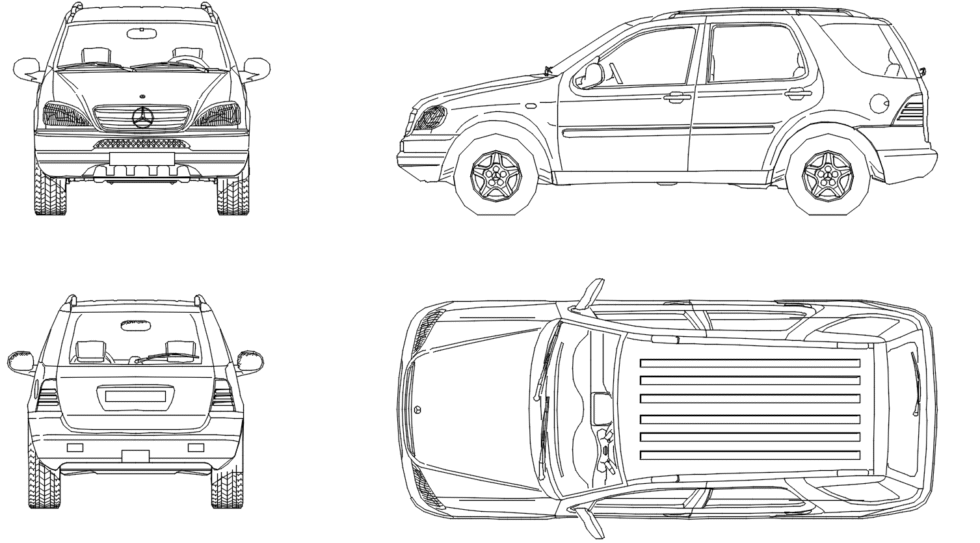
Creating and editing blocks in AutoCAD is essential for improving efficiency in your design workflow. Understanding how to manage blocks allows you to reuse designs without constant redraws, ensuring consistency and saving valuable time.
Whether you’re a beginner or an experienced user, mastering blocks in AutoCAD will streamline your projects and boost productivity.
How to create a block in AutoCAD?
Creating a block in AutoCAD is a straightforward process that can greatly simplify your design tasks. Follow these steps to ensure a successful creation:
-
Select the objects you want to include in your block, such as geometric shapes, text, or symbols.
-
Go to the Home tab and find the Block panel.
-
Click Create Block to open the Block Definition dialog box.
-
Name your block and set a base point, which determines where the block will be inserted.
-
Click OK to create your block.
After creating the block, you can insert it into any drawing, saving time and maintaining consistency. This process is the foundation of creating and editing blocks in AutoCAD effectively.
How to edit a block in AutoCAD?
Editing blocks in AutoCAD lets you modify them without recreating them from scratch. To edit a block:
-
Select the block you want to modify.
-
Right-click and choose Block Editor.
-
Make your desired changes in the Block Editor environment.
-
Save your changes and exit the Block Editor.
Any changes made will automatically update all instances of that block throughout the drawing, making editing blocks in AutoCAD a powerful time-saving tool.
What is a block in AutoCAD?
A block in AutoCAD is a group of objects combined into a single reusable element. Blocks can represent:
-
Furniture items in architectural drawings
-
Symbols in engineering designs
-
Repetitive design elements in any project
The benefits of using blocks include:
-
Efficiency: Save time by avoiding repetitive redraws.
-
Consistency: Ensure the same design is used throughout your project.
-
Easy modifications: Edit one block and update all its instances at once.
Understanding what a block is and how it functions is crucial when creating and editing blocks in AutoCAD.
How to create a dynamic block in AutoCAD?
Dynamic blocks offer more flexibility than standard blocks. They allow changes without needing multiple versions. To create a dynamic block:
-
Create a standard block using the steps above.
-
Open the Block Editor and add parameters and actions.
-
Parameters define what can change (e.g., length), and actions define how the changes apply.
-
Save and exit the Block Editor.
Dynamic blocks are perfect for projects with frequently changing requirements, making editing dynamic blocks in AutoCAD much easier.
How to delete blocks in AutoCAD?
Deleting blocks is essential for maintaining a clean drawing. To delete a block:
-
Select the block and press Delete, or right-click and choose Erase.
-
To remove the block definition, use the
BLOCKcommand and delete unused definitions.
Proper block management helps keep your AutoCAD files organized.
Where to find free AutoCAD blocks?
Using ready-made blocks can speed up your workflow. Here are some recommended sources:
-
Third-party sites like CAD Blocks or TurboSquid
-
AutoCAD community forums where designers share free resources
Also, check our Free CAD blocks collection for high-quality reusable elements.
How to use the Block Palette in AutoCAD?
The Block Palette makes it easier to manage and insert blocks into your drawings:
-
Open the Block Palette from the View tab or by typing
BEDIT. -
Browse or search for the block you need.
-
Click the block to insert it into your drawing.
This feature streamlines creating and editing blocks in AutoCAD, giving you faster access to your reusable elements.
Related questions about creating and editing blocks in AutoCAD
How do you create blocks in AutoCAD?
By selecting objects, defining a base point, and using the Block Definition tool.
How do you edit a block in AutoCAD?
Use the Block Editor to modify the block and apply changes to all instances.
What is a dynamic block?
A dynamic block allows you to change its size or properties without creating multiple versions.
What is a block in AutoCAD?
A block is a reusable collection of objects that improves consistency and saves time in your design.
In conclusion, creating and editing blocks in AutoCAD is one of the most effective ways to improve your design workflow. By mastering standard and dynamic blocks, you’ll save time, maintain consistency, and optimize your projects.

Leave a Reply